
HFSS天線設(shè)計(jì) | PCB天線設(shè)計(jì)和HFSS仿真分析實(shí)例 | HFSS-IE仿真器使用詳解和天線設(shè)計(jì)實(shí)例
 |
HFSS視頻教程推薦: HFSS培訓(xùn)教程套裝 | 兩周學(xué)會(huì)HFSS | HFSS微波器件仿真分析實(shí)例 | HFSS雷達(dá)散射截面分析 HFSS天線設(shè)計(jì) | PCB天線設(shè)計(jì)和HFSS仿真分析實(shí)例 | HFSS-IE仿真器使用詳解和天線設(shè)計(jì)實(shí)例 |
HFSS online help > Plotting Field Overlays >
Working with Scalar Field Plot Markers
To add one or more field plot markers to a scalar field:
1. On the main menu click HFSS or HFSS-IE and then select Fields>Fields>Marker>AddMarker. Alternatively you can right-click anywhere in the modeler window, or on the Field Overlays folder icon in the Project Manager, and select Fields>Marker>AddMarker.
The Measure Data dialog box opens and a round dot appears at the tip of the cursor.
2. Drag the dot over the spot on the field overlay plot where you want to add a marker. The Measure Data dialog shows detailed information for the spot currently under the dot.
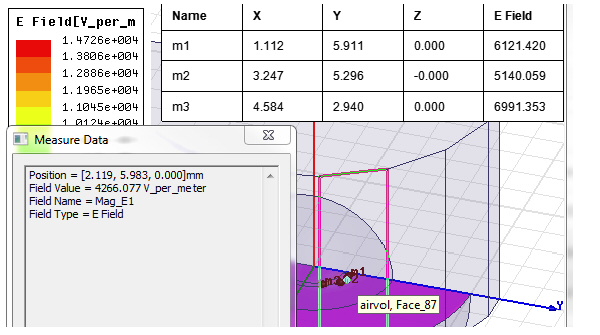
3. Click the desired point in the field overlay plot to add the marker at that location. Alternatively you can select the position of the marker by entering the values manually in the edit fields at the bottom of the window as shown below.

A table showing the marker coordinates and associated field value is also created and added to the modeler window.
4. Repeat as desired to add additional markers.
5. Press the Esc key when finished adding markers.

|
||
Ansys HFSS,Ansoft HFSS online help,Version 15.0. |
HFSS視頻教程 | HFSS教程專欄 | 射頻工程師培訓(xùn)培訓(xùn)課程 : Adding a Field Plot Marker'>HFSSComments |